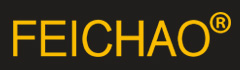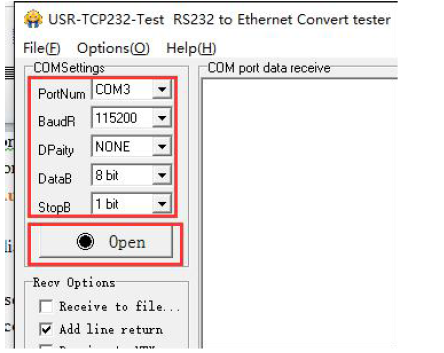1.Get Start
1.1.Application Diagram

1.2.Hardware
1.2.1.LED

1.2.2.Interface

1.2.3.Dimension

2.Networking application
USR-W610 supports two wireless interface: one STA interface and one AP interface. And W610 also supports one
100M Ethernet interface.
AP: Access point, central node of a wireless network. In general, wireless router is an AP and other wireless
terminal can connect to each others through AP.
STA: Station, terminal of a wireless network. Such as PDA, mobile phone.
2.1.Wireless networking
When W610 works in STA mode, W610 will adjust own channel to be same as AP’s channel which W610 want to
connect to. And when W610 works in AP mode, user can configure W610 to automatically choose channel and
W610 will choose a channel according to surrounding environment.
2.1.1.AP mode
User can connect own devices as STA devices such as PC/PAD/phone to W610 works in AP mode directly to
realize data transmission. After establishing connection successfully, user can enter W610 Web Server to
configure the W610. User can also connect serial devices to W610 through RS232 or RS485 interface.

2.1.2.STA mode
W610 works in STA mode can connect to an AP to realize communication with other devices which connect to
same AP. And if this AP has connected to internet, USR-W610 can also access internet.

2.1.3.AP+STA mode
W610 supports AP+STA mode which can enable an AP interface and a STA interface simultaneously. W610’s STA
interface can connect to an AP and AP interface can be connected by STA devices.

2.1.4.AP, STA application
User can configure two W610 one as AP and another as STA, then connect W610 in STA mode to W610 in AP
mode to realize AP, STA application.

2.1.5.Encryption mode
Encryption can make sure secure data transmission and improve communication security. W610 supports
various encryption mode including:
WPA-PSK/TKIP
WPA-PSK/AES
WPA2-PSK/TKIP
WPA2-PSK/AES
WEP
Note: When module adopts WEP encryption mode, HEX format is 10 bytes or 26 bytes password and ASCII
format is 5 bytes or 13 bytes password; when module adopts WPA-PSK and WPA2-PSK encryption mode,
password is at least 8 bytes.
2.2.Wired networking
2.2.1.AP+LAN
When W610 works in AP mode, other STA devices can connect to W610 through RJ45 or WIFI. In this network,
all devices will be distributed a IP in same network segment with W610. Application diagram as follow:

2.2.2.AP+WAN
User can configure W610 in AP mode and Ethernet interface in WAN interface(enable DHCP) to connect to
internet. In this mode, W610 can work as second grade router and other STA device can connect to W610 AP
interface to access internet.
After W610 connecting to first grade AP, W610 can get IP address from first grade AP. And W610 will distribute
IP address to STA devices which connect to W610 AP interface. Application diagram as follow:

2.2.3.Route mode
W610 can work in STA mode with N-Ver version to apply route mode. W610 can get IP address from AP and
distribute IP address to device which connect to W610 through Ethernet interface. Application diagram as
follow:

Note: In above application diagram, PC1 can initiate a connection to PC2 but PC2 can’t initiate a connection to
PC1.
2.2.4.Bridge mode
W610 can work in STA mode with Z-Ver version to apply bridge mode. After connecting to AP, device which
connect to W610 through Ethernet interface can get IP address from AP. In this whole network, PC1 and PC2 can
communicate to each other without limitation. If user want to achieve communicate between W610 to other
devices, user need set LAN interface IP address of W610 into same network segment as AP. Application diagram
as follow:

3.Product Functions
3.1.Work mode
W610 supports five work modes: transparent transmission mode, serial port command mode, HTTP Client mode,
Modbus TCP<=>Modbus RTU mode and AT command mode. Default work mode of module is transparent
transmission mode. User can switch module between transparent transmission mode, serial port command
mode, HTTP Client mode and Modbus TCP<=>Modbus RTU mode by Web Server or AT command. And when
module works in transparent transmission mode, serial port command mode, HTTP Client mode or Modbus
TCP<=>Modbus RTU mode, user can refer to http://www.usriot.com/enter-serial-command-mode/ to enter
AT command mode.
3.1.1.Transparent transmission mode
In this work mode, W610 can make a bidirectional connection between serial side and network side. This
connection is transparent transmission. Data from serial device can be received in network, and network data
can also be sent to serial device. This mode mainly used to realize data transmission between user serial device
and fixed server through socket.

Note:
Socket A supports: TCP Server, TCP Client, UDP Server, UDP Client. Socket A works in TCP Server modesupports at most 24 TCP Client connections.
Socket B supports: TCP Client, UDP Client.
3.1.2.Serial port command mode
In this mode, W610 should works in UDP Client mode or TCP Client mode and user can send data in specified
protocol format to different server without resetting.
If user send serial data in specified protocol format from serial device to W610, W610 will parse the data and
send data after parsing to appointed server if data format is correct; if data isn’t in correct format, W610 won’t
send to server side.
Note: serial port command mode is one of transparent transmission mode and it is different from AT command
mode.
3.1.3.HTTP Client mode
In this work mode, user should configure the HTTP URL, HTTP header data, HTTP server address and HTTP
server port firstly. Serial data can be packaged into HTTP format and sent to HTTP server through W610, HTTP
server will also return data to W610.

3.1.4.Modbus TCP<=>Modbus RTU mode
W610 supports Modbus TCP<=>Modbus RTU mode(doesn’t support Modbus ASCII). User just needs to configure
W610 work mode to Modbus TCP<=>Modbus RTU mode and change related parameters(port, remote IP and
some other parameters) to correct settings when user wants to use this mode.

3.1.5.AT command mode
User can enter AT command mode and send AT commands by serial to query/set W610 parameters(Enter AT
command mode will disable transparent transmission mode and make serial port to send/receive AT
commands). In this mode, all settings will be saved automatically and module will enter transparent
transmission mode after sending AT+ENTM to exit AT command mode.
3.2.Serial port
3.2.1.Serial port basic parameters

3.2.2.Serial Free-Frame mode
W610 will continually check the interval between two adjacent bytes when W610 receives the data from serial
side. If this interval > serial Free-Frame triggering time(Default is 50ms and user can use AT commend to
configure triggering time), it will be considered as end of a package and W610 will send received data as a TCP
package data to network. Otherwise W610 will receive data to 4K bytes and send these 4K bytes as a TCP
package data to network.
Suppose n ms is serial package triggering time, if T1>n, T2n, Byte1-Byte5 will be a
package.

3.2.3.Serial package method
W610 supports serial package method(include Time Trigger Mode and Length Trigger Mode) and W610 will
send received data as TCP package data to network if serial data arrive triggering time.
3.2.4.Baud rate synchronization function
When module works with USR devices or software, serial parameters will change dynamically according to
network protocol. User can modify serial parameters by sending data conformed to specific protocol via network.
It is temporary, after resetting module, the parameters will back to original parameters.
3.3.Features
3.3.1.Search in LAN

W610 supports ‘Search in LAN’ function: After W610 connecting to an AP, user can send UDP broadcast to a fixed
port to acquire W610’s IP address in this AP’s LAN. This function can realize searching module and
communication. Default port is 48899 and default keyword is www.usr.cn.
The whole process as follows:
Step 1: User can send a keyword(default keyword: www.usr.cn, at most 20 bytes) by UDP broadcast
way(broadcast address: xxx.xxx.xxx.255, default port: 48899) on a device which in same LAN as W610.
Step 2: After W610 receiving keyword, if keyword is correct, W610 will enter configuration mode and return IP,
MAC, MID, Version to the device. And W610 will exit configuration mode if no configuration command over 30
seconds after W610 entering configuration mode.
Step 3: After user entering configuration mode, user can send network AT commands to query/set
parameters.(The network AT commands format are same as serial AT commands)
3.3.2. Identity packet function

When W610 works in TCP Client mode, user can enable identity packet function. Identity packet is used for
identifying the device when module works as TCP client. There are two methods to send identity packet.
Identity packet will be sent after connection is established.
Identity packet will be added on the front of every data package.
Identity packet can be 6 bytes MAC address identity packet, user editable identity packet(less than 40 bytes) or
USR Cloud identity packet. MAC address identity packet and user editable identity packet can be sent by above
both methods, but USR Cloud identity packet can be only sent after connection is established
3.3.3.Usrlink
When W610 works in AP mode will open a UDP port to receive usrlink commands(Port number 48899, same as
‘Search in LAN’ function and can be changed).

The whole process as follows:
Step 1: User should directly connect phone which has download UsrAutoLink APP to W610 in AP mode through
WIFI.
Step 2: Query the surrounding SSID.
Step 3: Choose the SSID, enter password and phone will send the configuration parameters to W610.
Step 4: After receiving configuration parameters protocol, W610 will pares it and acquire the AP’s SSID and
password, save them to flash, then reset and connect to AP.
3.3.4.Keep-Alive function
W610 supports Keep-Alive function of TCP connection. W610 will disconnect to network when network
connection exceptions occur and will also reconnect to server after network connection restoring.
3.3.5.Heartbeat packet function
Heartbeat packet: In transparent transmission mode, module can output heartbeat packet to serial side or
network side periodic. User can configure the heartbeat packet data(less than 40 bytes and in HEX format) and
sending interval(1~65535s).
Serial heartbeat packet can be used for polling Modbus data or other querying commands.
Network heartbeat packet can be used for showing connection status and keeping the connection (only take
effect in TCP/UDP Client mode). When connection exceptions happen, W610 can’t send heartbeat packet to
network server successfully and will reconnect to server after sending unsuccessfully over three times.
3.3.6.Websocket function
W610 supports Websocket server function which can realize real-time communication between serial side and
web page and user can use this function in W610 Web Server(Websocket function occupies W610 port 8000).
Websocket server supports at most 8 client connections simultaneously
3.3.7.Timeout reset function
After enabling timeout reset function in transparent transmission mode, if W610 has no WIFI connection or has
WIFI connection but no data transmission and these two situations last over a setting time, W610 will reset. This
time is range from 60~65535s and default is 3600s.
4.Parameter configuration
There are two ways to configure USR-W610. They are Web Server and AT command.
4.1.Web Server
User can connect PC to W610 through AP interface and enter Web Server to configure.
Web Server default parameters as follows:

After firstly connecting PC to W610, user can open browser and enter default IP 10.10.100.254 into address bar,
then log in username and password, user will enter Web Server.
4.2.AT command
We have specific user manual for AT commands.
4.2.1.Serial AT command mode
4.2.2.Setup software
We also provide setup software for W610 which based on serial AT commands.
4.2.3.Network AT command mode
User can also use network AT command to configure W610. User can search W610 by sending UDP broadcast to
a fixed port and then send AT commands to configure W610.
5.Contact Us
6.Disclaimer
This document provides the information of USR-W610 products, it hasn’t been granted any intellectual property
license by forbidding speak or other ways either explicitly or implicitly. Except the duty declared in sales terms
and conditions, we don’t take any other responsibilities. We don’t warrant the products sales and use explicitly
or implicitly, including particular purpose merchant-ability and marketability, the tort liability of any other
patent right, copyright, intellectual property right. We may modify specification and description at any time
without prior notice.
How to send AT command?
1.What is the AT command?
AT command is used for controlling module. You can use AT command to configure and query the settings.
2.How to use the AT command?
For USR device is in transparent mode normally, you must enter AT command mode at first. Then you can send AT command to configure or query the settings. After you configure the USR device, you should restart the USR device to make the settings take effect. Every time module restart will work in work mode rather AT command mode. Every AT command must add character carriage return and line feed . In Hex, is 0x0D is 0x0A.
Powered successfully, we can setting the module with UART.
The default UART port parameters of the module are: baud rate1152000, no parity, data 8 and stop 1.
Recommend to use secureCRT software tool or testing program of USRIOT.
Below are using the secureCRT to operate AT command:
Need two step as below:
Fill “+++”in the UART. After the module receive the “++++”,then will return an “a” to confirm;
When you receive an 'a' , then you need to send other 'a' within 3 seconds
After that, module will return “+ok” to enter into the commend mode.
Fill “+++”and “a” need to achieve in the time to reduce the chance of entering command mode while working normally
accidentally. Detail requirement are as fellows.

Time requirement:
T1>the interval of serial port package
T2<300ms
T3<300ms
T5<3s
Change transparent transmission mode to AT command mode :
1. Serial mode device send “+++”to module continuously. If the module received ‘+++’ successfully then it will send “a” back.
2. When module received “a” and then user need to send other “a” to uart within 3s.
3. The module will return ‘+ok’ when module received ‘a’ successfully. And enter into command mode Change AT command mode to transparent transmission mode:
1. Serial device send “AT+ENTM”to module.
2. After the module receive the commend, feedback “+ok”, then back to the previous working mode.
Example: Use USR-TCP232-Test.exe software to send serial command or use your own serial software or MCU send command to our module.
Open test program and configure the serial parameters. Click ‘Open’:
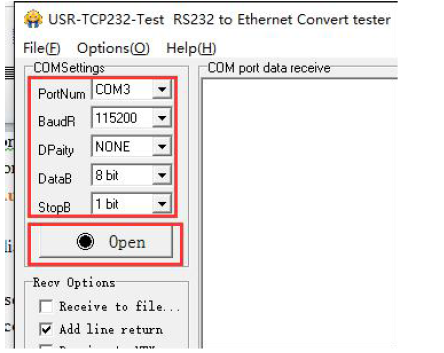
Send +++ to serial. Notes do not add a SPACE or ENTER, that will not return the correct character.

If you give a correct command, the module will return an 'a' likes this:

When you receive an 'a' , then you need to send an 'a' within 3 seconds. You can not add any SPACE or ENTER either.

The module will return +Ok. The the module enter into the AT command mode.

Now you can send AT command to the module, but you should add an ENTER after your command.

3. Network AT Command
Ensure that the module and the computer are in the same network segment before enter into the mode of network AT command. Send www.usr.cn to port 48899 via UDP broadcast of ethernet port. If the module and the PC are in the same network segment, the module will receive the answers. Then it indicates that the modules has entered into the mode of network AT command, and the parameters can be set by AT command. But the module will automatically exit the network AT command mode if there is no command within 30s under AT command mode.