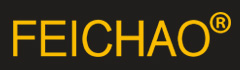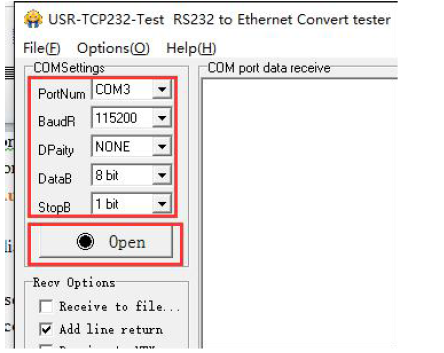1. Get Start
1.1. Application Diagram

1.2. Hardware Design
1.2.1. Hardware Dimensions

1.2.2. LED

2. Product Functions
This chapter introduces the functions of USR-TCP232-410s as the following diagram shown, you can get an
overall knowledge of it.

2.1. Basic Functions
2.1.1. Static IP/DHCP
There are two ways for module to get IP address: Static IP and DHCP.
Static IP: Default setting of module is Static IP and default IP is 192.168.0.7. When user configures module in Static
IP mode, user need set IP, subnet mask and gateway and must pay attention to the relation among IP, subnet mask
and gateway.
DHCP: Module in DHCP mode can dynamically get IP, Gateway, and DNS server address from Gateway Host. When
user connects 410s directly to PC, module can’t be set in DHCP mode. Because common computer does not have
the ability to assign IP addresses.
2.1.2. Reset to default settings
Hardware: Power off the 410s and press Reload button, then power on the 410s and keep pressing Reload button
over 5 seconds can reset to default settings.
Software: User can also reset to default settings through setup software for 410s.
AT command: User can send AT+RELD to reset to default settings.
2.2. Socket functions
410s supports dual sockets mode. Socket A supports TCP Server, TCP Client, UDP Server, UDP Client and HTTP
Client. Socket B supports TCP Client and UDP Client.
2.2.1. TCP Client

TCP Client provides Client connections for TCP network services. TCP Client device will connect to server to
realize data transmission between the serial port device and server. According to the TCP protocol, TCP Client has
connection/disconnection status differences to ensure reliable data transmission.
TCP Client mode supports Keep-Alive function: After establishing connection, 410s will send Keep-Alive package
in every 15 second to check TCP connection and 410s will disconnect and reconnect to server if any connection
exception occurs. TCP Client mode also supports baud rate synchronization, USR Cloud and Modbus gateway.
410s works in TCP Client mode needs connect to TCP Server and needs set the parameter: Remote IP/Port. 410s
works in TCP Client won’t accept other connection request except target server and will access server with
random local port if configuring local port to 0.
2.2.2. TCP Server

410s works in TCP Server mode will listen network connections and build network connections, commonly be
used for communication with TCP clients on a LAN. According to the TCP protocol, TCP Server has
connection/disconnection status differences to ensure reliable data transmission.
410s works in TCP Server mode will listen local port which user set and build connection after receiving
connection request. Serial data will be sent to all TCP Client devices connected to 410s in TCP Server mode
simultaneously.
410s works in TCP Server mode supports 8 client connections at most. 410s also supports Keep-Alive function,
baud rate synchronization and Modbus gateway.
2.2.3. UDP Client

UDP transport protocol provides simple and unreliable communication services. No connection connected
/disconnected. User only needs to configure Remote IP/Port then can realize data transmission.
In UDP Client mode, 410s will only communicate with Remote IP/Port. If data don’t from Remote IP/Port, it won’t
be received by 410s.
In UDP Client mode, if user configure Remote IP to 255.255.255.255, 410s can achieve UDP broadcast to all
network segment and receive broadcast data. User can also configure Remote IP to xxx.xxx.xxx.255 to realize UDP
broadcast in same network segment.
2.2.4. UDP Server

In UDP Server mode, 410s will change Remote IP every time after receiving UDP data from a new IP/Port and will
send data to latest communication IP/Port.
2.2.5. HTTP Client


In HTTP Client mode, 410s can achieve data transmission between serial port device and HTTP server. User just
needs to configure 410s in HTTP Client and configure the HTTP header, URL and some other related parameters,
then can achieve data transmission between serial port device and HTTP server and don’t need care about the
HTTP format of data.
2.2.6. WebSocket

WebSocket function can achieve real-time interaction between RS232 interface and Web Server and display user
data on Web Server.
2.3. Serial port
2.3.1. Serial port basic parameters

2.3.2. VCOM Application

User can download VCOM software from:
https://www.usriot.com/support/downloads/usr-vcom-virtual-serial-software.html.
Through this software user can set up connection between 410s and virtual serial to solve the problem that
traditional equipment PC software used in serial port communication way.
2.3.3. Flow Control
410s supports hardware flow control way ( RTS/CTS, only take effect in RS232 mode ) and software flow control
way Xon/Xoff.
2.3.4. Serial package methods
For network speed is faster than serial. Module will put serial data in buffer before sending it to network. The data
will be sent to network side as data package. There are 2 ways to end the package and send package to network
side - Time Trigger Mode and Length Trigger Mode.
⚫ 410s serial package time: Default is 4 bytes sending time, range from 0 to 255.
⚫ 410s serial package length: Default is 1460 bytes, range from 0 to 1460.
2.3.5. Baud rate synchronization
When module works with USR devices or software, serial parameters will change dynamically according to
network protocol. User can modify serial parameters by sending data conformed to specific protocol via network.
It is temporary, after restarting DTU, the parameters will back to original parameters.
2.4. Features
2.4.1. Identity packet function

Identity packet is used for identifying the device when 410s works as TCP client/UDP client. There are two
methods to send identity packet.
⚫ Identity packet will be sent after connection is established.
⚫ Identity packet will be added on the front of every data package.
Identity packet can be MAC address or user editable identity packet. User editable identity packet should less than
40 bytes.
2.4.2. Heartbeat packet function
Heartbeat packet: 410s will output heartbeat packet to serial side or network side periodic. User can configure
the heartbeat packet data and sending interval. Serial heartbeat packet can be used for polling Modbus data.
Network heartbeat packet can be used for showing connection status and keeping the connection (only take effect
in TCP/UDP Client mode).
2.4.3. Non-persistent connection
410s support non-persistent connection function in TCP Client mode. When 410s adopts this function, 410s will
connect to server and send data after receiving data from serial port side and will disconnect to server after
sending all the data to server and no data from serial port side over 3s.
2.4.4. Modbus gateway
Modbus gateway includes: Modbus RTU transparent transmission, Modbus ASCII transparent transmission,
Modbus RTU<=>Modbus TCP protocol conversion, Modbus polling and serial port query.
Modbus RTU<=>Modbus TCP: Set 410s in TCP Server or TCP Client mode, then user can set 410s with Modbus
RTU<=>Modbus TCP function. Data transmission diagram as follow:

Modbus polling: 410s support Modbus polling function.

2.4.5. Network printing
The network printing function is similar to the printer server. Through the existing printing driver, it can be
modified slightly and realize the network printing function by the original serial printer.
2.4.6. Editable Web Server
410s supports modifying the Web Server based on template according to needs, then using related tool to upgrade.
If user has this demand can contact to our salespersons for Web Server source and tool.
3. Parameter Setting
There are three ways to configure USR-TCP232-410s. They are setup software, Web Server and AT command.
3.1. Setup software
User can download setup software from
https://www.usriot.com/support/downloads/usr-tcp232-m4k3-setup-software.html. When user want to
configure the 410s by setup software, user can run setup software, search 410s in same LAN and configure the
410s as follow:

After researching 410s and clicking 410s to configure, user need log in with user name and password. Default
user name and password both are admin. If user keep the default parameters, it is not necessary to log in.
3.2. Web Server
User can connect PC to 410s through LAN port and enter Web Server to configure.
Web Server default parameters as follow:

After firstly connecting PC to 410s, user can open browser and enter default IP 192.168.0.7 into address bar, then
log in user name and password, user will enter Web Server. Web Server screenshot as follow:

3.3. AT command
We have specific user manual for AT commands.
3.3.1. Serial AT command
3.3.2. Network AT command
Network AT command is to send a search keyword by broadcast, then set the parameters in a single broadcast
way(If user want to use network AT command, module and PC which send the network AT command must in
same network segment). Default keyword is WWW.USR.CN and default port number is 48899. If user enter
network AT command mode but don’t send any command over 30 seconds, module will exit network AT command
mode. User can enter network AT command mode as follow way

4. Contact Us
5. Disclaimer
This document provides the information of USR-TCP232-410s products, it hasn’t been granted any intellectual
property license by forbidding speak or other ways either explicitly or implicitly. Except the duty declared in sales
terms and conditions, we don’t take any other responsibilities. We don’t warrant the products sales and use
explicitly or implicitly, including particular purpose merchant-ability and marketability, the tort liability of any
other patent right, copyright, intellectual property right. We may modify specification and description at any time
without prior notice.
6. Update History
2017-11-06 V1.1.1.01 established based on Chinese version V1.1.1.
2018-06-05 V1.1.1.02 updated. Modified 2.2.6. WebSocket. Updated web page link and some pictures. Modified
some words to standard terms. Corrected grammar mistakes. Optimized whole manual format.
How to send AT command?
1.What is the AT command?
AT command is used for controlling module. You can use AT command to configure and query the settings.
2.How to use the AT command?
For USR device is in transparent mode normally, you must enter AT command mode at first. Then you can send AT command to configure or query the settings. After you configure the USR device, you should restart the USR device to make the settings take effect. Every time module restart will work in work mode rather AT command mode. Every AT command must add character carriage return and line feed . In Hex, is 0x0D is 0x0A.
Powered successfully, we can setting the module with UART.
The default UART port parameters of the module are: baud rate1152000, no parity, data 8 and stop 1.
Recommend to use secureCRT software tool or testing program of USRIOT.
Below are using the secureCRT to operate AT command:
Need two step as below:
Fill “+++”in the UART. After the module receive the “++++”,then will return an “a” to confirm;
When you receive an 'a' , then you need to send other 'a' within 3 seconds
After that, module will return “+ok” to enter into the commend mode.
Fill “+++”and “a” need to achieve in the time to reduce the chance of entering command mode while working normally
accidentally. Detail requirement are as fellows.

Time requirement:
T1>the interval of serial port package
T2<300ms
T3<300ms
T5<3s
Change transparent transmission mode to AT command mode :
1. Serial mode device send “+++”to module continuously. If the module received ‘+++’ successfully then it will send “a” back.
2. When module received “a” and then user need to send other “a” to uart within 3s.
3. The module will return ‘+ok’ when module received ‘a’ successfully. And enter into command mode Change AT command mode to transparent transmission mode:
1. Serial device send “AT+ENTM”to module.
2. After the module receive the commend, feedback “+ok”, then back to the previous working mode.
Example: Use USR-TCP232-Test.exe software to send serial command or use your own serial software or MCU send command to our module.
Open test program and configure the serial parameters. Click ‘Open’:
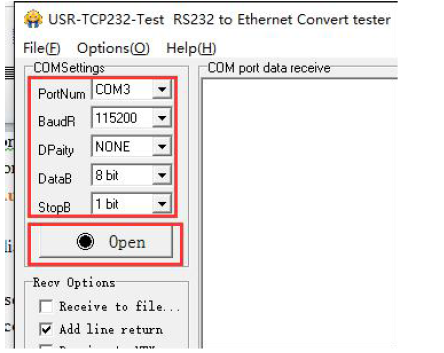
Send +++ to serial. Notes do not add a SPACE or ENTER, that will not return the correct character.

If you give a correct command, the module will return an 'a' likes this:

When you receive an 'a' , then you need to send an 'a' within 3 seconds. You can not add any SPACE or ENTER either.

The module will return +Ok. The the module enter into the AT command mode.

Now you can send AT command to the module, but you should add an ENTER after your command.

3. Network AT Command
Ensure that the module and the computer are in the same network segment before enter into the mode of network AT command. Send www.usr.cn to port 48899 via UDP broadcast of ethernet port. If the module and the PC are in the same network segment, the module will receive the answers. Then it indicates that the modules has entered into the mode of network AT command, and the parameters can be set by AT command. But the module will automatically exit the network AT command mode if there is no command within 30s under AT command mode.