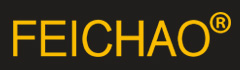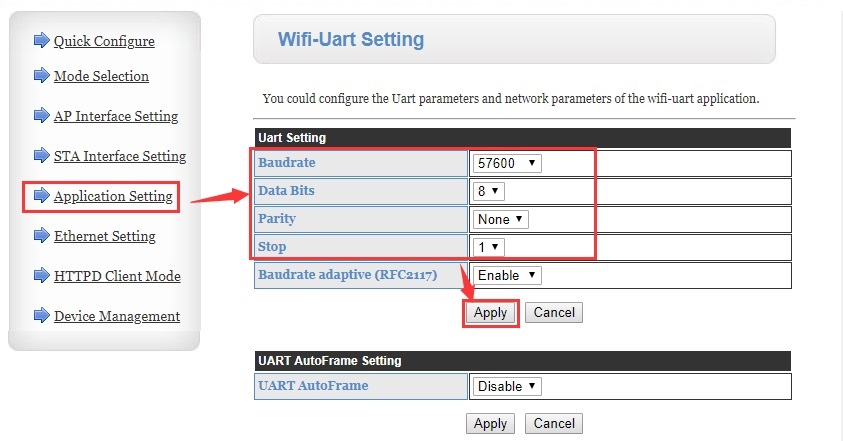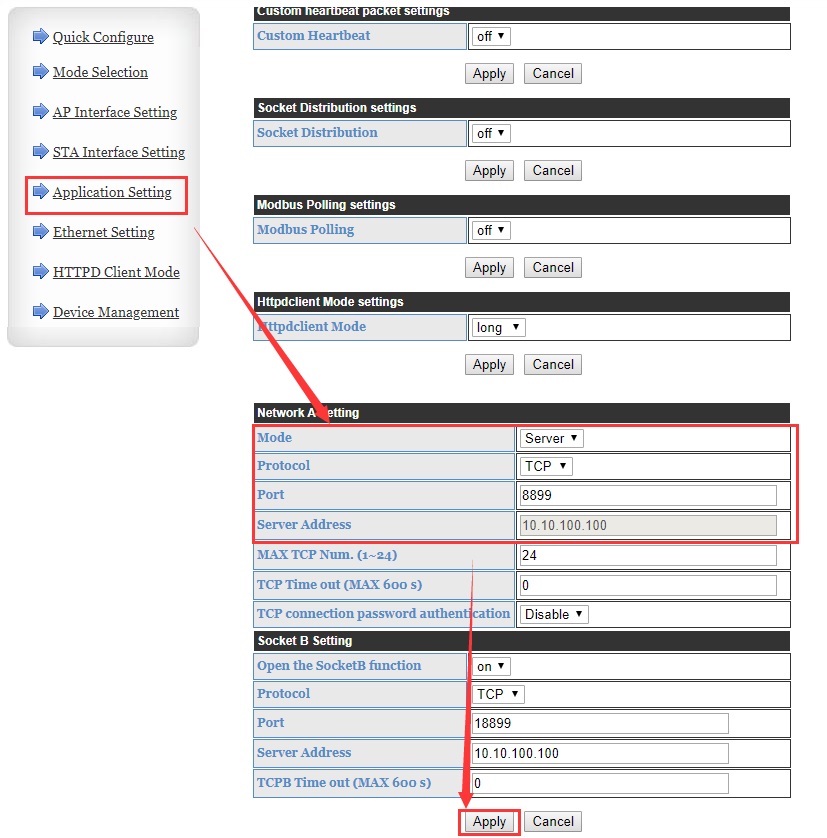USR-W630 Wi-Fi Transmission Test
1. USR-W630 is in AP mode by default, SSID is USR-W630-AP_xxxx, XXXX is the last four digits of the W630 MAC. PC connect the wifi of W630.

2. After the connection is successful, open the browser and enter 10.10.100.254 to go to the built-in web page of Wi-Fi serial device server/Wi-Fi serial to Ethernet converter USR-W630. User name and password are both “admin”.
In Application Setting, set the serial port parameters to the same as the serial device.
After that, click Apply to save the parameters.
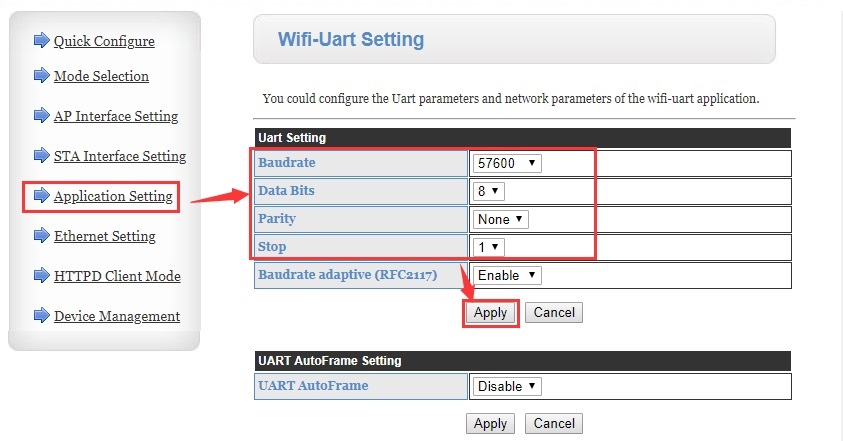
3. Set the work mode to TCP Server, source port to 8899. Click Apply. After all parameters are set, restart the device to make the parameters take effect.
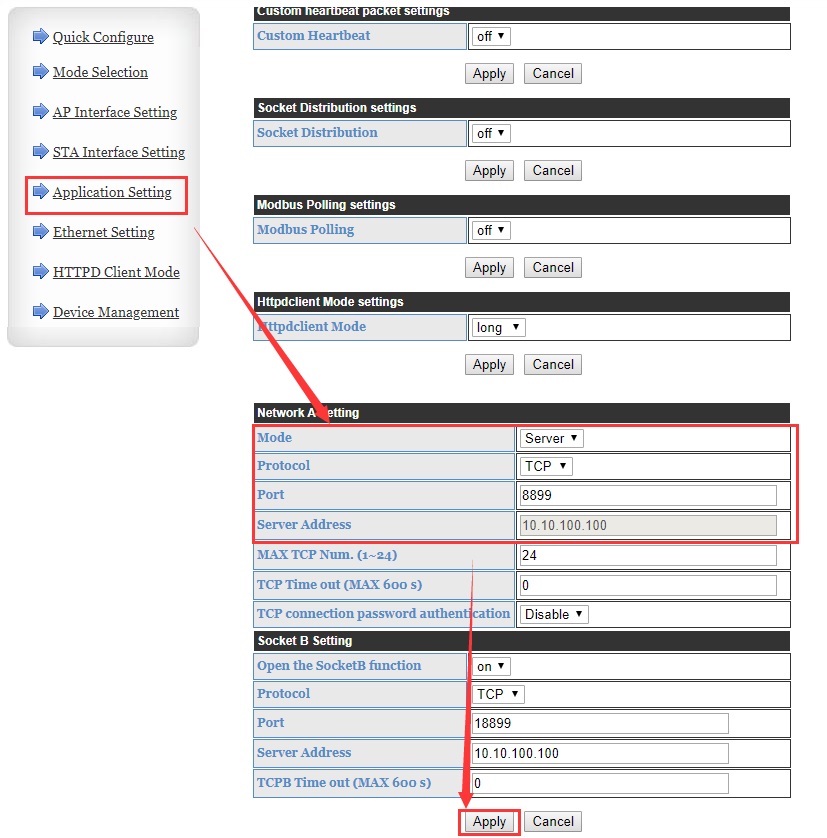

4. Open a test software on computer, set to TCP client, connect to the IP and port of Wi-Fi serial device server/Wi-Fi serial to Ethernet converter USR-W630. Then two-way data transmission between the serial port and the network can be achieved.

5. If you need to receive data through the serial port on the network side, you can download our company's VCOM software to create a virtual serial port.
After the virtual serial port is successfully created, communication can be performed between the virtual serial port and the real serial port.


Transfer Data through High Performance WiFi Modules between two Wireless Serial Devices
In this application, you can realize two serial devices bidirectional communication. The PC/mobile which connect to the same router can configure the WIFI performance device via network.
configure the WIFI device
1.Close your windows firewall and disable your Ethernet network.
configure the WIFI device
2.Connect the 5V adapter, antenna and the serial cable to the modules.
configure WIFI converter
3.Connect to the module’s access point.
configure WIFI converter
4.Open your browser, type in modules IP address (default 10.10.100.254),username and password either is admin.
configure WIFI converter
5.Configure module connect to router.My router is USR_CN_WM, You should connect to your router. Choose the STA mode, search and choose the AP’s SSID , choose the Security Mode and Encryption Type, type in your router’s password. Click apply and restart the module.
configure WIFI converter
6.Connect your another module to your router in same way , then you can connect your PC to routerand use the WIFI232-SETUP software to search the module.We can get 2 module, 1 of them should work as server, and another one should work as client.
configure WIFI converter
7.Choose the first one(IP address 192.168.10.190) , click the OPEN, open the setup webpage. The username and password either is admin. We can configure the serial parameters in Application setting after you configure, please click the Apply.
configure WIFI converter
8.We should configure this one work as TCP Server. And we can change the port. After you configure the module, Please apply and restart it.
configure WIFI converter
9.Open the client device, configure its serial parameters , when you configure the Socket A setting, It should work as TCP Client , the server Address should be the IP address of 610 which work as TCP Server. The port should be the Server Device’s port. After you configure it, please click the “Applyâ€, and restart the module.
configure WIFI converter
10.After the device restart, the Client device and Server device can communicate bidirectionally.
Wi-Fi Series Modbus RTU to Modbus TCP
1.make PC join the wifi of module
Login 10.10.100.254 ,the account and the password are both admin
Set it AP mode, the IP :10.10.100.254, work at TCP server ,the local port is 8899

2.Save and restart module
Then you can transmission data



WiFi Device Under https Client Mode Manual
Overview
This manual introduces the https Client mode of high-performance WiFi product ( WiFi modules: A2, B2, D2 and serial to WIFI converters USR-W630, USR-W610, USR-W600, etc).
https Client mode: After enabling this function, user can send data or get data from https server. When using this function, user just needs to set related configuration by AT command or Web Server and module will package serial data into https protocol data packet then transmit them to https server.
1.Configuration
In this manual, we take USR-WIFI232-602 V2 as example to test.
Step 1: Enter Web Server. 602 V2 is in default settings(AP mode and IP address is 10.10.100.254), so we can connect PC to 602 V2 by WiFi connection then enter Web Server through 10.10.100.254 with username/password both are admin. (If user wants to configure module by AT command, user should connect PC to 602 by serial cable and refer to https://www.usriot.com/enter-serial-command-mode/ to enter AT command mode and send AT commands)

Step 2: Change module to STA mode and https Client mode.

By AT command: AT+WMODE=STA, AT+ TMODE=httpsdclient
Step 3: Configure STA interface setting.

By AT command: AT+WSSSID=AP’s SSID, AT+WSKEY=WPA2PSK,AES,AP’s password
Step 4: Configure https Client mode parameters. (We take our server test.usr.cn as example)

By AT command: AT+ HTPMODE=new, AT+ HTPSV=test.usr.cn,80, AT+ HTPTP=GET, AT+ HTPURL=/2.php?, AT+ HTPHEAD=Content-type:text/html:charset=utf-8
Step 5: Reset the module.

By AT command: AT+Z